Want to know more about an NVIDIA G-SYNC Compatible IPS Gaming Monitor? Aorus Fi27q-p is one of the best gaming monitors. We have done a detailed analysis of the monitor in this Gigabyte Aorus Fi27q-p Review, which will give you a good idea about this monitor.
Another new AORUS monitor has arrived at our facilities, and this time it is the Gigabyte Aorus Fi27q-p. A 27-inch gaming monitor with an IPS panel at 165 Hz and only 1 ms of response. It has the same tactical gaming solutions as the AD27QD or the KD25F, although its panel is very similar to the first one mentioned. We will then see everything that this new model can give itself and how it is compared to its brothers.
We started the review, but first, we must thank AORUS for trusting so much in us and our analysis to send us their most representative new generation models.
Table of Contents
Gigabyte Aorus Fi27q-p technical characteristics
AORUS FI27Q-P 27″ 165Hz 1440P HBR3 NVIDIA G-SYNC Compatible IPS Gaming Monitor
Among its main features, We find
- Display Type: LED
- Screen Size: 27 inches
- Color: Black
- Brightness: 350 nits
- Aspect ratio: 16:9
- Resolution: QHD Wide 1440p
- Refresh Rate: 165Hz
- Response Time: 1ms
- Weight: 26.3 pounds
- Dimensions: 2.36 x 24.21 x 14.61 inches
- Mounting Type: Wall Mount
- Viewing Angles: 178° wide
Gigabyte Aorus Fi27q-p Review Unboxing of the monitor
The presentation of this Gigabyte Aorus Fi27q-p is again similar to the other models that the manufacturer has launched this 2019 at the Computex event. So what we find is a large box, despite being a 27-inch screen that will completely print in the corporate colors, that is, gray for the background and orange for the letters. In the same way, we see the photo in front of and behind the monitor, which looks a lot like its brothers.
We open the box at the narrowest part, and we find all the monitor parts completely stored in an expanded polystyrene mold (white cork). So the best thing to do is to lay the box out and remove everything calmly since it could open and fall off.

The bundle of this monitor has the following elements:
- Gigabyte Aorus Fi27q-p Monitor
- Custom VESA 100 × 100mm support arm
- Legs
- HDMI
- DisplayPort
- USB Type-B – Type-A data cable
- Plastic cable clamp
- User manual
A quite complete bundle, and that we do not lack anything. This time we do not have a driver CD-ROM, so we will have to visit the product page to download the management applications.
Mount and stand design
For this Gigabyte Aorus Fi27q-p, we have the brand’s gala support, which is the same as the emblematic AD27QD and others. One of the most aggressively designed supports on the market today is the one that takes up the most space in terms of depth, so we better make sure we have a deep table to manoeuvre.

The stand is separated into two parts, the monitor arm, and the legs. To join it, we only need to screw the screw integrated into the legs on the arm. For the most part, both elements are built in solid metal painted grey with a slight roughness. Only the centre and side trims are made of glossy black plastic and eye because it has integrated lighting compatible with Gigabyte RGB Fusion 2.0 that we will see in action later.
It is an exciting detail to have a handle on the top to transport the monitor safely. Personally, it is one of the bases that I like the most. The arm, of course, has a hydraulic system to lower and raise the monitor. An integrated 100 x 100mm VESA mount with a custom quick-clamping system ensures secure support for the monitor screen. A 30-second, screwless installation.
The joint that the arm of the Gigabyte Aorus Fi27q-p has four degrees of freedom; that is, we can raise and lower the monitor, turn it sideways, up or down, and rotate it 90 degrees. The price to pay for this union is that the screen has a slight wobble on unstable desktops.
Exterior design
We already have the Gigabyte Aorus Fi27q-p monitor fully assembled, and this is what it looks like. The legs at no time are more forward than the screen, so they will not get in the way too much if we work or play near it. Like all those introduced by the manufacturer, the entire rear area and frames are made of high-quality hard plastic, but what stands out the most are its minimal frames.

With meter in hand, we have measured a thickness in the lower area of 23 mm, this being the largest. In the lateral and upper areas, we only have 2 mm edges that support the image panel, although if we also measure the inner frame of the screen, we will have 8 mm. This is perfect for multi-screen setups for simulators and gaming.
We also have an excellent anti-glare finish on the panel, responsible for blurring the light that falls directly on it not to generate interference in the image. We have nothing more to say about its design; later, we will see the rear area with RGB lighting in all its splendour.
Ergonomics
Let’s briefly address the ergonomics provided by the Gigabyte Aorus Fi27q-p, which is very good and well worth seeing in action.
Being a 27-inch monitor, we still have space and the possibility of turning it clockwise to place it vertically, for example, to read.
The hydraulic arm allows us the vertical movement in a range of 130 mm from the lowest to the highest position.
The clamping ball joint allows us two more movements. The first of them corresponds to the possibility of orienting the panel frontally, which we can rotate down by about -5 ⁰ or up by about 21 ⁰. The second is the movement in the Z-axis (sideways) in a range of 40⁰, 20 to the right, and 20 to the left.
Connectivity
Nor should we forget about connectivity, something quite fundamental in a gaming monitor like this Gigabyte Aorus Fi27q-p. Again we must refer to their generation brothers because they have practically the same connections as them. They are located in the lower area, including the USB ones, so to connect a flash drive, they are a bit out of the way.

In total, we will have the following useful ports:
- 2x USB 3.1 Gen1 Type-A
- USB 3.1 Gen1 Type-B (for data and configuration)
- 1x Display Port 1.2
- 2x HDMI 2.0
- 2x 3.5mm Mini Jacks for Headphones and Microphone
- Kensington slot for universal lock
- Three-pin 230V power connector
You will already know that we will have to connect the USB-B to the PC if we want to use the normal USB ports to plug in flash drives or peripherals and manage the lighting through RGB Fusion and the configuration through OSD Sidekick.
In principle, both video connection standards will support this 2K resolution and the 165 Hz vertical synchronization that the monitor can support at most. Can change these parameters without problems in the respective programs of the Nvidia or AMD graphics cards.
Finally, I think that the two USBs would be much more accessible placed on the side; I have already said this in several reviews. However, indeed for aesthetic reasons, the manufacturer has chosen to place them just below.
In this area, we also have the monitor’s navigation joystick, specifically in the central area of the monitor. We do not have any other button for the integrated OSD to handle everything with just one finger and move them in different directions.
Lighting system
We already said at the beginning that the Gigabyte Aorus Fi27q-p has a complete integrated lighting system with Gigabyte RGB Fusion 2.0 technology. We can manage it either from the OSD of the screen or from the manufacturer’s RGB Fusion application. The good thing about the system is that we can synchronize it with other Gigabyte hardware with this technology.

We have a total of three lighting zones, one integrated into the screen and another two integrated into the support arm. We will have the possibility to choose between a few animations or fixed color settings. This lighting has the mere objective of improving the product’s aesthetics since it does not have enough power to function as an ambient backlight.
The software is straightforward to use, and it also installs automatically with OSD Sidekick. It only consists of the main window where we will see the monitor with the different lighting zones to customize as we see fit. If we had more compatible hardware, it would appear on the left side through a list.
Screen and features
We now see the technical section of this AORUS FI27Q-P monitor, which has characteristics that will surprise you. We face a 27-inch panel capable of offering us a native WQHD resolution at 2560x1440p (2K) in a standard 16: 9 widescreen format. This means that we have a pixel size of 0.2331 × 0.2331mm, or 108 pixels per inch, which is great for image quality.

AORUS has used an IPS panel with LED backlighting of magnificent quality, as we will see in the calibration later. This panel has a contrast of 1000: 1 normal and 12M: 1 dynamic, giving us a maximum brightness of 350 nits (cd / m 2 ) enough to have DisplayHDR 400 certification and, consequently, support HDR10.
The most important thing for gaming and the main difference with the other models is that it has a refresh rate of 165 Hz and a response speed of only 1 ms MPRT (Moving Picture Response Time), so they are sensational performance. For such a panel.
And the benefits that we have to use it as a design monitor will also be interesting since it is a very good IPS panel. And it is that it has implemented a 10-bit color depth (8-bit panel + FRC) with a vertical and lateral vision of 178 degrees. It is calibrated to cover 95% of the DCI-P3 color space, traditionally used in video editing, and much wider than, for example, sRGB.
With this panel similar to the AD27QD, we will have the typical AORUS monitor technologies such as PiP (picture in picture) and PbP (picture by picture) mode to see different video sources simultaneously on the same monitor. This is very geared towards gaming, in case we have a camera or a capturer also connected and want to see the two signals.
We also have ANC technology in the 3.5 mm Jack ports whose function of providing noise cancellation to the microphone that we connect to the monitor. Of course, it is system-oriented to e-sport gaming and competitive games. Finally, we cite the gaming-oriented solutions that the manufacturer implements and that classify this monitor as tactical:
- AORUS Aim Stabilicer – Reduces motion blur for sniper action and FPS games.
- Panel or Dashboard: which will monitor the properties and status of our CPU, GPU, and DPI of our mouse, as long as we have the USB-B connector installed and the driver installed.
- Black Equalizer: is a system by which the monitor detects the darkest areas on the screen and automatically brightens them during the game. In this way, we will have better visibility in this area without overexposing other brighter areas.
- Game Assist: a utility that allows you to place a minute hand on the screen for the elapsed time and an advanced adjustment in the position of the image.
- OSD Sidekick: the software that extends the monitor’s image-oriented properties for games.
Color testing and calibration
We will analyze the calibration characteristics of the Gigabyte AORUS FI27Q-P, verifying that the manufacturer’s technical parameters are met.
For this, we will use the Colormunki Display colourimeter with Pantone X-Rite certification and the HCFR software with the GCD Classic colour palette. Likewise, we will verify these properties with the sRGB colour space and also DCI-P3.
Contrast and brightness
First, we will perform the basic tests that give us the actual brightness and contrast measurements.

Taking the monitor brightness to the maximum available, we have obtained values that in all cases exceed the 350 nits that the manufacturer gives us. What’s more, we even have values of up to 431 nits in the centre of the panel, something that is worth us for a DisplayHDR 400 certification. Sensations values without a doubt, we were sure that it would be so because we already know this panel.
The same has happened with the contrast, which has exceeded that specified by the manufacturer, standing at 1156: 1. This means that the difference between the deepest black and the brightest white is more than what the technical sheet indicates a priori.
The values shown below have been obtained with a screen configuration in the “Standard” graphic profile, 16% brightness, 50% contrast, Gamma 3 profile, and “User defines” colour temperature. We have only modified the brightness until we obtain the best results; the rest are defined in this way at the factory.
SRGB color space
Gigabyte Aorus Fi27q-p Review SRGB colour space, We had to lower the brightness to just 16% for maximum colour fidelity on the monitor for the best results. And as we can see, the results in Delta E are spectacular, down from 2. Let us remember that human sight differentiates the real colours and those represented in a delta greater than 2, except for grey, to which we are especially sensitive.
It is precisely in the grayscale that we have results greater than 2, but even so, they are still spectacular and worthy of a panel of this quality.
Regarding the calibration graphs, in almost all of them, the lines closely match what the program considers ideal for the color space. We only move a little further along the Gamma curve, although its development is constantly parallel to the reference.
The RGB levels are practically overlapping each other, which is very positive in colour stability and fidelity. And how could it be otherwise? We are completely covering the sRGB space since the point reaches further than the reference triangle (black line) in the three vertices.
DCI-P3 color space
For this colour space, we have a Delta E calibration value of 2.42, a little higher than in the case of the previous space but tremendously good if we consider a value less than 2 is ideal.
You can see some improvement in the graphics for this colour space, with a much tighter Gamma and almost perfect black and white levels. In the same way, the CIE diagram shows us that we are surely fulfilling that promised 95% DCI-P3. In addition, all the points or colours tested are within or very close to the reference frames and to the D65 point, which shows a very well-adjusted colour temperature of 6500K, ideal for the user.
On this occasion, we have not considered it necessary a panel calibration since the results shown are very good and the colour and image representation is perfect.
Gigabyte Aorus Fi27q-p use experience
After a few days of use, I am going to tell what, in my view, has been the experience of using this Gigabyte Aorus Fi27q-p.
Games
Again we have a 27-inch monitor with all the necessary ingredients to be a perfect gaming machine. An IPS panel of 1ms and 165 Hz is exactly what a gamer wants since the fluidity will be maximum and the LAG minimum. But of course, we must consider the native resolution, which in this case of 2K, and very few graphics cards are capable of moving a game at more than 100 FPS in this resolution.
In short, these types of monitors are intended for users who have spectacular hardware within their equipment, Nvidia RTX 2070 Super or higher in any case. Although we can always reduce the resolution to 1080p, and with 27 inches, the quality will continue to be very good.
In short, I consider it a perfect monitor for gaming and on any computer since its characteristics offer us versatility, the possibility of rescaling with little loss of quality, and great image quality. Let’s not forget that it has much technology behind it to support and improve the user experience.
Multimedia and movies
The same can be said about the reproduction of multimedia content. We have a fairly large screen and ideal for watching movies on our computer, even in 4K. Having an intermediate resolution, we will not be as limited in resolution as a Full HD monitor.
Here gaming technologies will be of little use, and it is also true that we have DisplayHDR but to the most basic degree of all. That is why I consider it as a more or less standard monitor in this regard, without a curved format such as the CV27Q or the CV27F that may be better options in this regard.
Design
Given the results shown during the calibration, we do not see any impediment in using it for design. It has a large colour space greater than sRGB and a large Delta E with well-adjusted brightness. In addition, it has PBP and PIP to work simultaneously with several video sources.
We only miss a Pantone X-Rite certification for professional use, although this is always reserved for 4K monitors.
OSD panel and Sidekick
Let’s now take a look at the Gigabyte Aorus Fi27q-p OSD panel and its various functions quickly. It is the same as that of the other models, with integral control using the joystick to offer us the following.
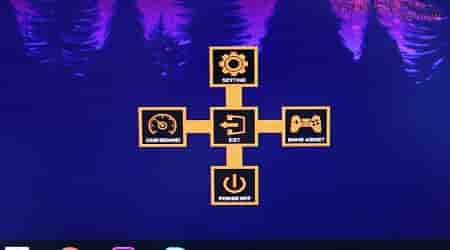
We have a total of four quick menus that will activate with the four main directions of space:
- Above: Black equalizer for setting overexposure in excessively dark games
- Bottom: Picture mode selection from a large number of preset color settings
- Left: Headphone-out audio volume, as we don’t have built-in speakers
- Right: Video input selection, between HDMI and DisplayPort
If we press inwards, we will have four other menus in the corresponding directions:
- Up: in the main menu of monitor settings
- Down: turn off the monitor
- Left: activation and configuration of the Dashboard or monitoring panel of our basic hardware
- Right: Game Assist menu with game-oriented solutions, align the image, activate a timer, crosshairs, and other options.
With the main menu in the Gigabyte Aorus Fi27q-p, we will have many options to modify on our monitor with a total of 6 sections and an option to reset the configuration. The management of the image properties is based on profiles located in the “Picture” section. We can modify the colour, brightness, contrast, and long etcetera within each of them. In addition, we have many other options that are available in the quick menus. We do not have an overclocking mode for 165 Hz; these will be native if the card and the port are compatible.
With the OSD Sidekick program, this way of managing the image through profiles is even clearer. We have a total of 7 modes, the same as in the OSD, in which we can modify many properties from the program panel.
We will even have hotkeys to control the monitor, general settings such as video input or activation of the RGB Fusion program, and configuration of the sound card integrated into the monitor.
Final words and conclusion about Gigabyte Aorus Fi27q-p
Well, we come to the end of this analysis in which we have seen a monitor that practically equals and improves the performance of the Gigabyte Aorus Fi27q-p since its IPS 2K panel raises the frequency to 165 Hz and 1 ms compared to the 144 Hz of the other model. In addition, it has FreeSync, HDR, and a spectacular design with integrated RGB lighting.
It is a gaming monitor par excellence, but to take full advantage of its power, we will need stratospheric hardware capable of moving 2K games at more than 100 FPS, which is not an easy task. As in the entire range, we have useful tools such as the Black Equalizer, Game Assist, or the OSD Sidekick software to handle the image output at will.
And we have seen that the calibration of this 10-bit panel is even better than that of the models we have already tested, with 95% DCI-P3 and Delta E results below 2, which is only presented by the most demanding panels designed. For content creators. The OSD panel is also one of the best and most complete on the market.
Few drawbacks we can get to a monitor of this size, but everything that it offers us and above all, at the level that it offers us. To put it mildly, the USB ports could be better placed for accessibility, and built-in speakers would have come in handy. We don’t know the product’s final price yet, but there is also a FI27Q-P variant with HBR3 technology that expands the bandwidth to improve speed and image quality further.
Advantage
- 27 ”, 2K, 165 HZ, AND 1 MS
- IPS PANEL WITH GREAT CALIBRATION
- GAMING TECHNOLOGY IN QUANTITY AND MANAGEMENT BY SOFTWARE
- INTEGRATED DESIGN AND LIGHTING
- GREAT ERGONOMICS AND BETTER OSD MENU
Disadvantages
- THE SITUATION OF THE USB PORTS
- TO REQUEST, SOME INTEGRATED SPEAKERS
Read Also: Best 4K Monitor for Programming


